1st ways making Patterned Rugs :
1. Import the pattern into the project or use photoshop pattern file and press ctrl+t and resize it to the edge of the rug. It have to cover completely the rug, Like that :
*I'm using a photoshop pattern and I'm resizing with the help of the guides I made into the first part.
*Sometimes when you resize it if the images was too small or too big the quality could be really poor by resizing it or too deformed so I'm using the 2nd way when it happen.
2. Scroll down to the "All ways, how to save it" part
2nd ways making Patterned Rugs :
1. Import the pattern into the project or use photoshop pattern file
2. Copy it and paste it (Ctrl-A, then Ctrl-C, then Ctrl-V)
3. Move it beside the first one, depending of the size of the image you had, beside or below then cut the extra. (Cutting the extra, select it and press delete button)
4. Ctrl+E to merge it with the first part
5. Copy and paste the merged image (Ctrl-A, then Ctrl-C, then Ctrl-V)
6. Move it below the first part
7. Merge it with the first part and either resize or cut the extra if there's any
8. Scroll down to the "All ways, how to save it" part
Real-rugs :
1. Import the image of the rugs
2. Cut any extra part
3. Resize it to the edge of the rug.
*The image I used was already perfect, I just had to resize it
4. Scroll down to the "All ways, how to save it" part
All ways, how to save it :
8. Merge everything (Click right on your pattern on the side bar and click on something like flatten, not sure of the english word but It's at the place I selected in blue)
9. Name and Save to DDS DXT5. Follow what I'm doing into theses pictures.
*Do the same thing for any others recolor you want. I usually make a PSD save (Photoshop project format) with every recolor I made in for the same package just in case I have to modify one later.
Importing the texture & finishing the package :
1. Into Sims4Studio go to the texture tab, click on import below texture
2. Open the first recolor you made. You can see it now in the preview part.
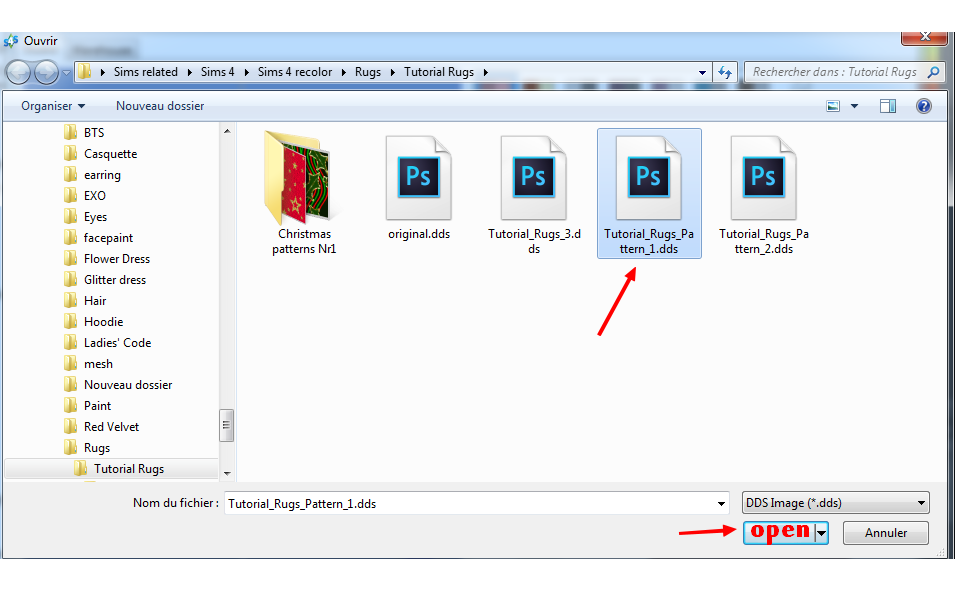
3. Select the swatch colors you want. You can have up to 3 for each recolors.
4. If you want to have a custom tumbnail for every recolor, scroll down to Custom tumbnail part. To import it go to custom tumbnail and click import and select the one you made.
5. Repeat step 1-4 for every recolor you made
* If you have too much swatches you can click on remove swatch. Unless I'm wrong you can't add yet any new swatches with this program
6. When you finish modifing every swatches click on save. And put the package file onto the game.
7. Test it.
Custom tumbnail :
1. Make a new file into your graphic editor, I'm not sure of the required size but I usually make something like 64x64 or 100x100 and it work well. My image is french but you should understand the numbers, It's the only thing you need.
2. Import into it your pattern and resize it (Ctrl-t)
3. Merge everything
4. Save it. I don't think the format matter, I already used png for it and dds and both worked so you could you either of them.
5. Do it for every recolor you did
Feel free to comment and give me feedback, It’s my first tutorial ever and having feedback would help a lot.
Credits :
Sims4Studio
Pattern from roula33.deviantart.com/art/Christmas-patterns-Nr1-336227500
Real rugs from : selectrugscanada.ca















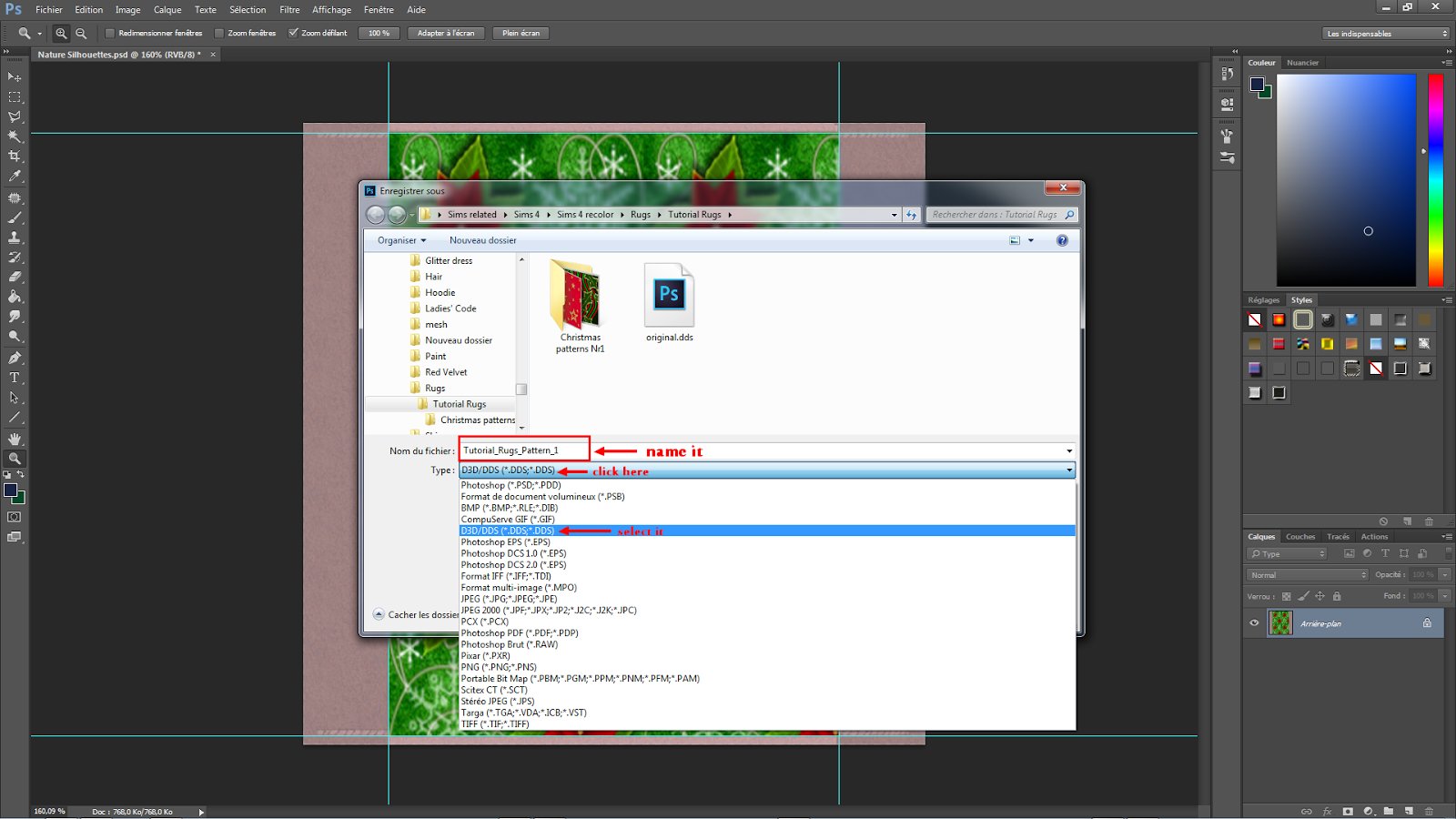







Awesome! Thanks so much for this tuto, I can't wait to try making some rugs!
ReplyDelete